Viewing Student Retention Data in Cogynt Workstation
To make it easy for anyone to review the data ingested into Workstation, first assign notification settings for events that meet certain thresholds, add custom fields to collections, and create event templates for each event type. Finally, use the workspace to review this data and build collections.
Setting Event Notifications
From the Settings screen, Notification Settings can be created to alert specific individuals when a notification is generated.
- Select the relevant event type.
- Select the title, or field from the data source, that will notify the user.
- Assign to a specific user, and set the notification visibility to PUBLIC.
- Use Risk Range to filter out lower unwanted values.
For this example, tick the box to Process notifications for events already ingested. A real world example would receive streaming data.
Beverly is head of the School Attendance Review Team for her local school. Cogynt notifies her each time it finds an event related to Attendance Risks. She wants to focus on higher risk students only, so she increases the risk range to a threshold above 60. She can assign event notifications for lower risk students to others on her team.
Custom Fields
The goal of this model is to build collections containing data for each student who is at a high risk. This collection can house attachments containing testimonials and data from outside professionals, or custom fields so teams can work together in Cogynt.
Administrators have some options in Workstation to give specific feedback. For example, a select menu for whether an event has been cleared and reviewed can be added. Anyone who reviews the event in the future will see the selected option.
It's also possible to include rich text fields to house commentary and analysis from the agents working in Cogynt. For example, these fields could hold reports on conferences held with parents or disciplinary reports over time.
Checkbox groups might help the team make suggestions on next steps for each student at risk.
Event Templates
Event templates are highly recommended to improve readability. From the Settings menu, drag and drop data fields by event type to arrange the detailed output. These templates change how details are laid out in object details viewer, and save analysts effort by putting the most important details front and center.
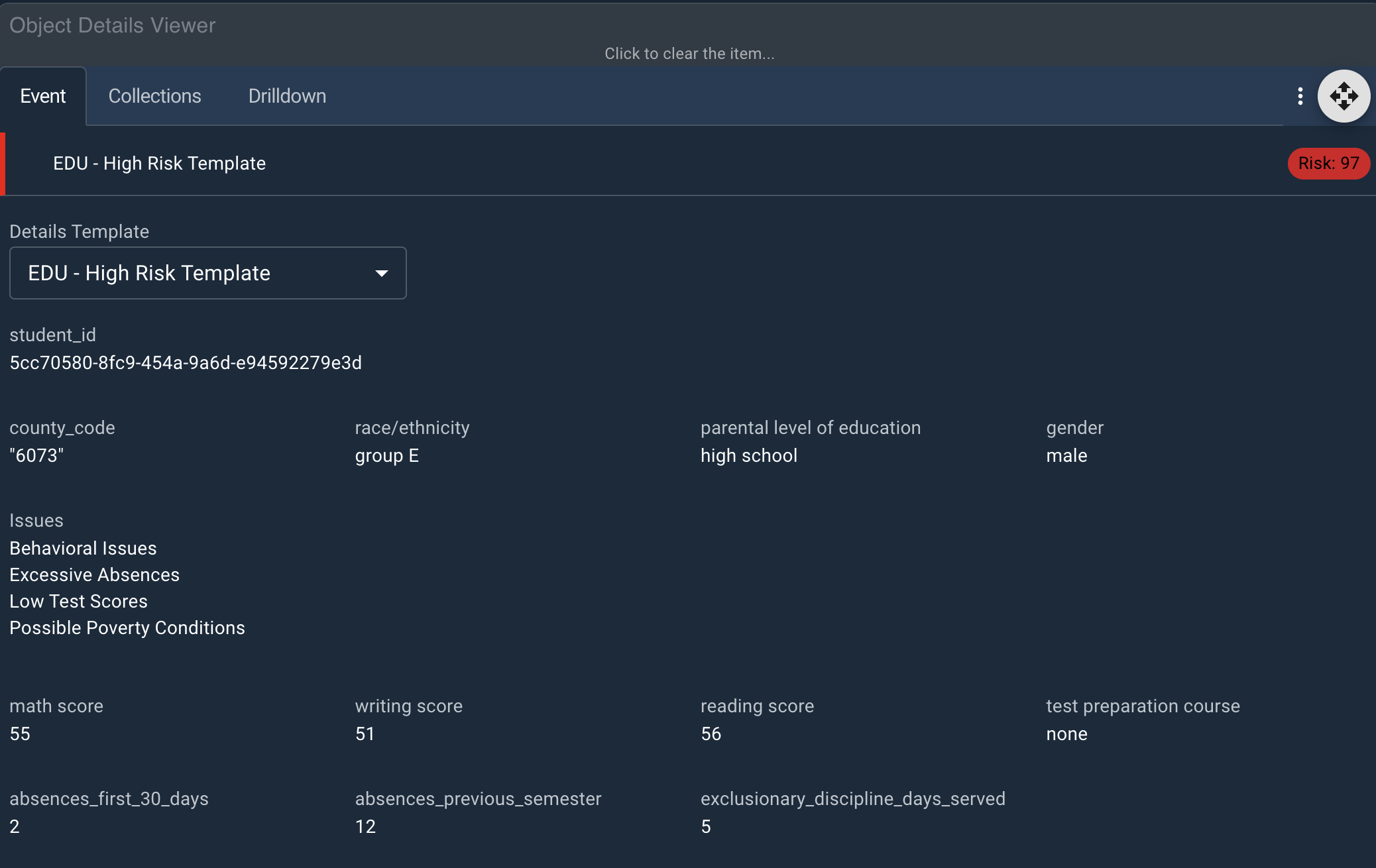
Creating Workspaces
With notifications and custom fields created, analysts should be ready to create a workspace for this dataset. The task is simple, involving up to three widgets:
As notifications come in for users, they drag events into Object Details Viewer for deeper review. Start collections for students with high risk scores. These collections can house all correspondence, conferences, behavioral and academic reporting, and anything else relevant to this student's development over time.
The team can also attach outside reports, such as copies of correspondence with parents or guardians.
Use filters in events stream to look at events based on certain columns or values.
Expanding the Model
This model is ripe for improvement if made to include data from other sources.
For example, the model can produce better socioeconomic data if it combines some census data and school survey data with our existing dataset. This model also becomes more meaningful when an entire district's worth of data is used and updated routinely. Not only does it track risk of dropout, it charts risk levels over time. With Cogynt, it's possible to show the effectiveness of these dropout reduction programs.
The model could also grow to include weekly updates from teachers with completion and grading data for assignments and tests. The model didn't factor in things like average class size and school start time, so statistics on the schools themselves would also help. Even block scheduling could play a role in a student's success. Cogynt can accommodate virtually any factor you want to track.